Activities
What are Activities?
Below each of the divisions sit the activities that that division delivers. It is recommended that all activities for a particular division are added before starting a specific activity’s BIA.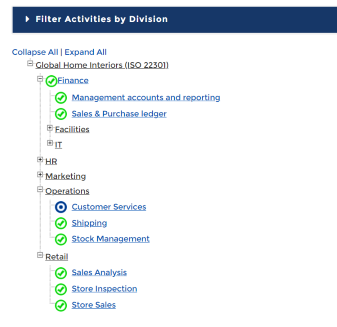
Example of activities list
Activity Status
The majority of the BIA is specified at an activity level. To view activities, click on ‘Activities’ from the organisation homepage and click on the activity name to edit the BIA for an activity. The activity hierarchy also shows the status of each of the activities. This helps the central administrator to co-ordinate the overall process. An activity can be set to following possible statuses:- Not Yet Started – nothing has been completed for this activity
- In Progress – the activity is part way though the workflow. Edit the BIA to view the specific stage that is being worked on.
- Complete – the entire workflow has been completed for this activity.
- Error – there is a problem with the activity. If you click into edit the BIA for this activity, Abriska will highlight the problem area. Possible problems include RTO greater than MTPD, or not all relevant products and services are selected.
Add, amend or delete activity
To add activities into Abriska, click on ‘Create New Activity’ from ‘Products and Services’ which will display a form allowing the activity attributes to be specified. If the BIA has already been started, the ‘Default activity setting’ section will appear.Two options are available:
- ‘No other activities rely on this activity’ - if this is checked, then all those activities that have been completed will default to a status that they require this activity. All completed activities within this division will need to be reviewed.
- ‘No activities rely on this activity outside of this division’ - if this is checked, then all those activities that have been completed will default to a status that they require this activity. All completed activities within this division will need to be reviewed.
- ‘Review all activities’ – each activity that is completed throughout the organisation will be marked red and will need to be individually reviewed to determine if the newly added activity is required. To edit the name or parent division of an activity, click the ‘Activity Name’ and select ‘Set up Activity’ from the sidebar. Amend the activity information as necessary and press ‘Submit’ to save.
Assign an activity to a contact
Abriska allows the BIA information gathering to be distributed to any individual within the organisation. This is done by assigning activities to specific contacts that are setup within Abriska. To assign an activity BIA, click on the ‘Activity Name’, click ‘Setup Activity’ and then click ‘Assign Contacts to Activity’. The organisation contact list will appear and checkboxes will be shown next to available contacts. This will allow a contact to log into the tool and provide the relevant answers for this assigned activity.Note - in the Activity BIA, 'BAU Identify Assets' and 'Recovery Identify Assets' need to be defined before you can assign a contact.
If this is activity is later un-assigned from a contact, it will not affect the answers provided by that contact. It will, however, restrict the contact’s view of the activities.
Return to BIA Operation
