Common Tasks - Questionnaires and Distribution
Reducing the number of questions received by a supplier
In the first instance, consider the categories that have been set up. Could additional categories be created to refine control questions? Can control questions be branched further to ensure supplier are receiving the most appropriate questions?
View the videos page that can guide you through this process or go back to SRM Setup.
Improving questionnaire completion rates
URM is happy to advise and support. In essence, completion rates are enhanced by ensuring that relevant questions are sent to the supplier only. This is where the application of ‘Categories’ can help refine the overall question set in line with the risk presented by the supplier in the context of the service or commodity supplied.
A control-based view of the assessment is obtainable by selecting ‘Controls Analysis’ on the menu sidebar. The initial display is at overall or parent Control Type level, e.g. ISO 27002:2013. Selection of the Control Type displayed will allow review at a per control level.
Questionnaire refresh
There are the options to send a blank questionnaire or send the previous completed one. If the previous completed questionnaire is selected, then Abriska will compare the newly submitted questionnaire against the old one and highlight the changes.
Questionnaire Previewer
Questionnaire Previewer can be used to test changes to control/category association, check how many questions a supplier may receive based on their linked categories and enable you to view a questionnaire before it is sent to a supplier. To utilise this go to the Supplier Dashboard page > left panel 'Questionnaire Previewer' > select the 1-3 scale of impact criticality > select the categories you want to check > generate the questionnaire. This will show you which controls are part of this questionnaire and the associated categories as well as they desired answers.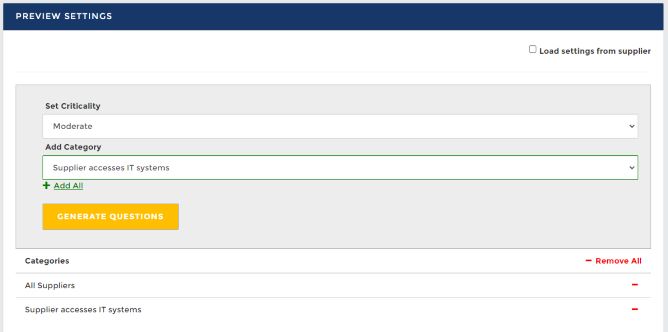
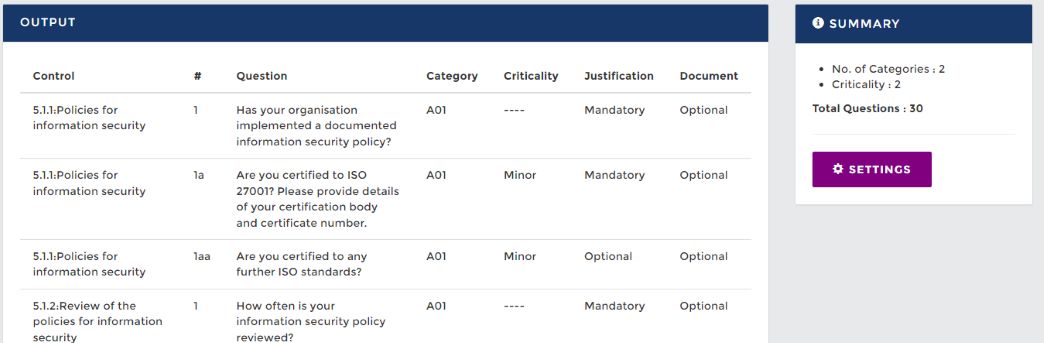
Revising scores
Scores can be revised, each question can be review and the scoring updated to provide a more accurate result. Commentary is added to support the score and change to any score. A full history of scores and core revisions is maintained.
There is also the option to ‘reopen questionnaire’ which allows the supplier to edit an answer and resubmit the question. Should you require more detail or clarification as the risk score is high, we recommend creating a risk action to reduce the risk by obtaining more information from the supplier. Scores can be adjusted and the risk score refreshed once the additional information is provided.
Viewing responses before completion of the questionnaire
Abriska is configured such that the question responses can only be viewed by the customer when the supplier has fully completed their response and submitted. Progress against the number of questions assigned can be viewed at any time.
Reviewing, scoring and analysing a questionnaire response
Select ‘Analyse Questionnaire Answers’ on the Supplier Workflow tab. Then select the relevant questionnaire and select the ‘Review’ icon. The response against the question is visible. Select ‘score’ icon against the question. Select the answer score (1 to 10 scale) and provide a justification. These scores can be adjusted over time as actions raised are completed. The audit trail is retained within the questionnaire and the overall risk profile updated.
Deleting questionnaires
Questionnaires with answers cannot be deleted due to auditing requirements. Contact URM Support if there is a need to delete a completed questionnaire.
Distribution
To send a questionnaire to a supplier you can follow the 'Questionnaire Workflow' outlined in Supplier Command Centre.Distributing the questionnaire within the supplier organisation
Suppliers can invite members of the same organisation to complete a questionnaire.
To add additional users to answer questions there are three steps: Once the supplier is logged into Abriska, they must open the questionnaire they would like to add an additional user to. > Select 'Manage People' on the left sidebar >’Add Contact’ > Enter the email address of the user who requires access and press the search icon. This must match the same domain as the primary contact for security reasons.
Once added, the user will receive an email with details to create their own account.
Issuing guidance for suppliers
We recommend informing suppliers in advance that Abriska is being used to assess the supplier as the questionnaires are sent as a default from the Abriska.com (note this can be customised through contacting URM Support). Suppliers need to be made aware that they need to complete the questionnaire in full and ‘Submit’ their response before it is made available to the issuing organisation.
The templates for supplier communications can be found under 'SRM Setup' > 'Supplier Communications'.
What the supplier sees
When the supplier has created an account they will be presented with questions to answer. There is a reminder for when the supplier need to complete and submit this questionnaire and they are able to add their colleagues to complete the questions.
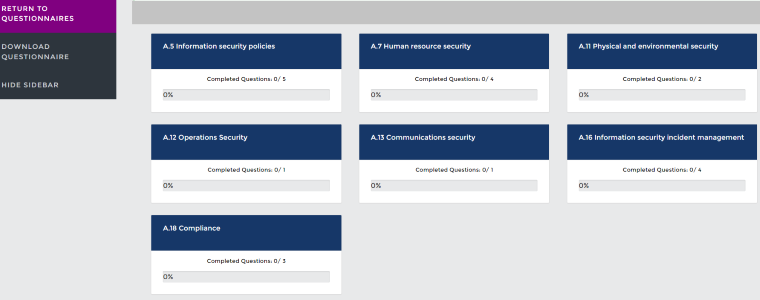
The Abriska profile for suppliers is clear and direct and they can come through to URM support if any issue occur. The supplier contact needs to complete the survey so it is sent back to you for review.
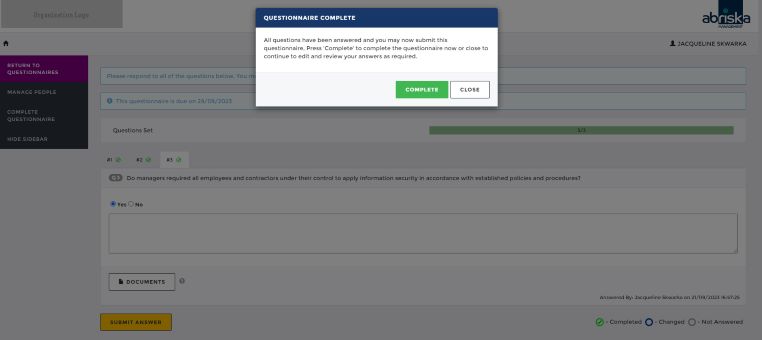
Types of supplier data that can be stored
Additional fields can be created to hold information about each supplier. This may be information collected on supplier onboarding checklists such as financial reports, insurance information and governance information. Some customers add information regarding terms and conditions in place, e.g. standard terms and conditions, supplier terms, and negotiated terms.
Data can be extracted through ‘Other data’ under the Divisional Resources Report.
Loading large number of suppliers
Contact URM Support who are able to bulk load suppliers into Abriska.
Questionnaire Review
From the Supplier Dashboard > Questionnaires (for the desired supplier organisation) > list of questionnaires will be available > click 'Review' for the desired questionnaire you would like to analyse the answers of.From this page you can;
- Assign Reviewers - an organisation or division administrator can assign others within the organisation to review questions where relevant.
- Control Analysis - view the related controls to this questionnaire and there percentage effectiveness
- Risk Treatment - set a risk treatment and action plan
- Questions for Review - view that manual questions that require scoring for the questionnaire to be fully completed. Note this is only for questions where is answer type is 'Text', this is a free text box answer, requiring manual review.
- Reopen Questionnaire - you can resend the questionnaire to your supplier if the questionnaire is incomplete, or the supplier would like to change answers after submittion.
Risk Analysis
Analysing the answers to the most recent questionnaire; from the 'Questionnaire Workflow' tab, select ‘Risk Analysis’ and list of questions will appear from the most recent questionnaire.
To view questions from previous or other questionnaires go to > 'Questionnaire Options' > 'Questionnaires' > select the questionnaire you wish to view.
Risk Treatment
This is the supplier risk treatment strategy page. It will highlight to the user at what risk level the questionnaire classifies the supplier at. The user has the option the select a 'Risk Strategy' from a dropdown box to 'Accept', 'Reduce', 'Avoid' or 'Transfer'.You must select and 'Submit' a review date before submitting a 'Risk Action'. Where a control assessment is inadequate, 'Risk Actions' can be created for remediation activity. Actions can be created on internal staff or supplier contacts. Actions are raised and recorded against a questionnaire rather than a control area.
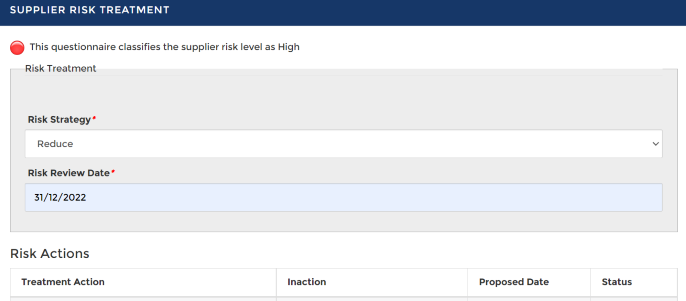
Return to Supplier Risk Management
