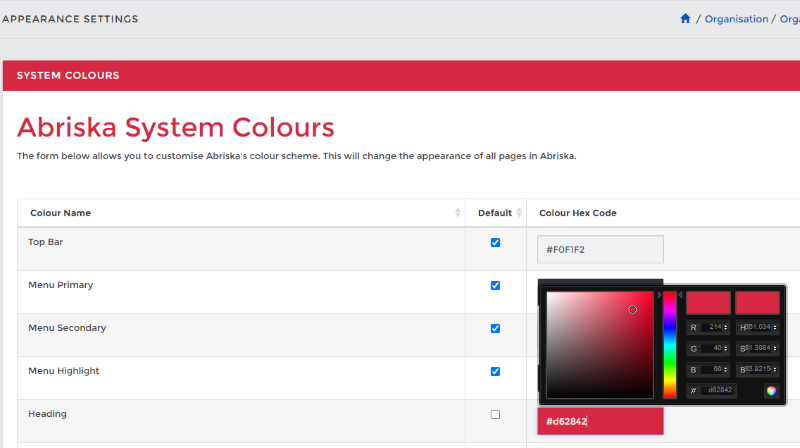System Appearance
Users can change the colour theme within Abriska to reflect the organisation colour theme and logo (logos can be uploaded by by URM Support).
System Colours
The form allows you to customise the colours of the:
- Top Bar
- Menu Primary and Secondary
- Heading
- Return button
- Submit button
- Confirm button
- Workflow
To Navigate
Left side bar > Organisation > Organisation Setup > System Setup > System Appearance (9th option down)
To change the colour, UNTICK 'Default' and click on the 'Colour Hex Code' box for the named area you wish to change > double click on the colour chart to select a different shade or move the arrows up and down to select a new colour.
Once you have chosen the colour you like, click on the multicoloured circle in the bottom righthand corner of the black box to confirm your selection.
Ensure to click 'Submit' on the left side bar and enjoy the new colour theme on your Abriska account.