Manually Assessed Suppliers
Manually assessed supplier's do not go through the questionnaire assessment stages and are not assigned to categories. Please follow the workflow below.
Manually assessed supplier set up
1. Create a new supplier: 'Add New Supplier' from the SRM Dashboard or from the Organisation Assets page.2. Add the necessary information about your supplier, at the bottom of the 'Supplier Details' page select 'Manual Assessment'.
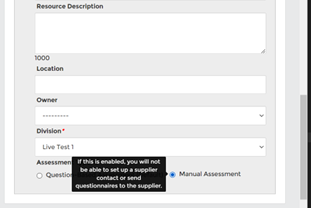
New Supplier setup
Upon submission, this will take you back to the SRM Dashboard and it will indicate you need to assign attributes.
3. Edit the supplier (click on the pencil) > from the supplier details page > on the left panel go into 'Modify Asset Attributes' > confirm the impact the supplier will have on your organisation if their confidentiality, integrity or availability are compromised. If this step is not completed you will not be able to apply a risk assessment.
4. From the supplier details page, left panel > 'Questionnaire Options' > questionnaires > 'Add New Assessment'. This will create an internal questionnaire > click 'Open' to assign a risk score.
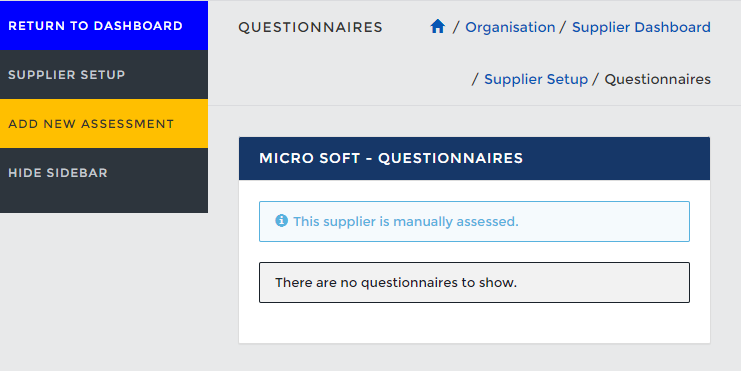
New Manual Assessment
5. You will be asked to assign a risk score and provide evidence in a written explanation. There is also the option to upload supporting documents.
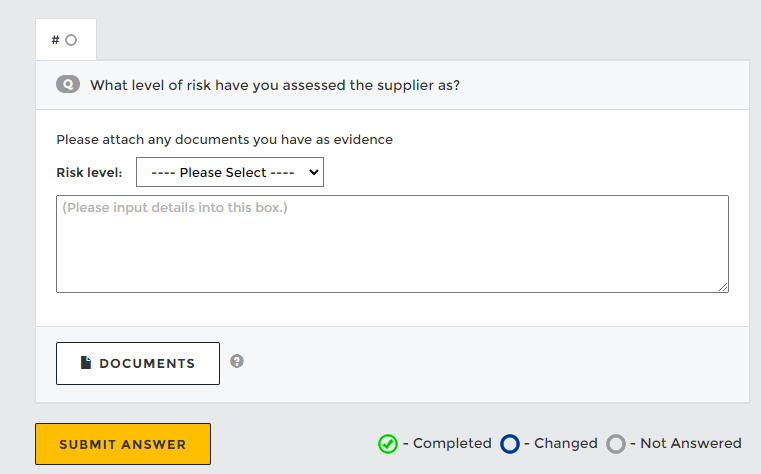
Risk level and evidence
6. When the evidence is submitted you will need to complete the questionnaire, this will then show on the dashboard as a completed assessment.
You will be prompted to review this supplier annually or based on you risk rating assessment intervals. See SRM Setup for Risk Rating intervals.
Return to Supplier Command Centre
